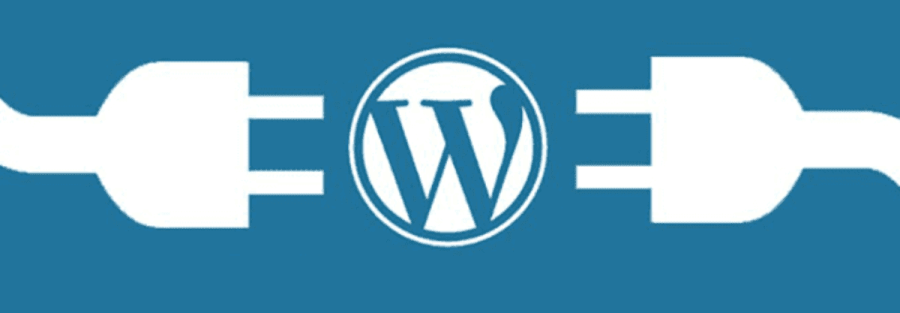The Yilick Ads plugin is a powerful tool that enables seamless integration of your Yilick classified ads into your WordPress website. With this plugin, you can effortlessly showcase your listings to your audience, enhancing user engagement and maximizing exposure. This tutorial will guide you through the process of installing, activating, and using the Yilick Ads plugin on your WordPress website.
Step 1: Installation
- Login to Your WordPress Admin Dashboard: Enter your WordPress admin credentials to access the dashboard.
- Navigate to Plugins: In the left sidebar of the dashboard, hover over the “Plugins” menu item and click on “Add New”.
- Download Yilick Ads Plugin: Download “Yilick Ads” plugin here
- Install the Plugin: Upload the Yilick Ads plugin and click on the “Install Now” button next to it.
- Activate the Plugin: Once the installation is complete, click on the “Activate” button to activate the Yilick Ads plugin on your WordPress website.
Step 2: Integration
- Retrieve Your Yilick Account Email: Use the email associated with your Yilick account. You will need this email to integrate your Yilick ads with the plugin.
- Insert Shortcode: Use the following shortcode to display ads on your website:
![]()
Replace "email@example.com" with the email associated with your Yilick account.
Step 3: Displaying Ads
Once you have integrated the Yilick Ads plugin and inserted the shortcode into your WordPress website, the plugin will automatically fetch and display your Yilick ads to your website visitors. The ads will be showcased in a visually appealing manner, enhancing user engagement and maximizing exposure for your listings.
Conclusion
Congratulations! You have successfully installed, activated, and integrated the Yilick Ads plugin with your WordPress website. By leveraging the power of the Yilick Ads plugin, you can effortlessly showcase your classified ads to your audience. If you encounter any issues or need further assistance, please don’t hesitate to contact support@yilick.com.